Bullet Journal Apps on iPad A Comprehensive Guide
Bullet journal apps on iPad are revolutionizing personal organization, offering a digital canvas for creative expression and efficient task management. This guide delves into the best apps, essential features, and advanced techniques to unlock the full potential of digital bullet journaling on your iPad, transforming note-taking from a chore into a personalized, visually appealing system.
From comparing top apps and their pricing models to exploring the benefits of Apple Pencil integration and multitasking features, we’ll cover everything you need to know to choose the perfect app and optimize your workflow. We’ll also examine the advantages of dedicated bullet journaling apps versus general-purpose note-taking applications, considering factors like customization, cloud syncing, and intuitive interface design.
Top iPad Apps for Bullet Journaling
Choosing the right app can significantly enhance your bullet journaling experience on an iPad. The right app will depend on your specific needs and preferences, ranging from simple note-taking to highly customizable systems. This comparison will help you navigate the options available.
Comparison of Popular Bullet Journaling iPad Apps
The following table compares five popular bullet journaling apps for iPad, considering key features, pricing, and user feedback. Note that user reviews are subjective and may vary.
| App Name | Key Features | Pricing Model | User Reviews Summary |
|---|---|---|---|
| Notion | Highly customizable database system, versatile templates, collaboration features, web clipping, extensive integrations. | Freemium (limited features in free version) | Generally positive, praising flexibility and power; some users find the learning curve steep. |
| GoodNotes 5 | Excellent handwriting recognition, PDF annotation, versatile drawing tools, iCloud syncing, robust organization features. | One-time purchase | Highly rated for its intuitive interface and smooth performance; praised for its handwriting capabilities. |
| Bear | Markdown editor, tagging system, iCloud syncing, customizable themes, simple and clean interface. | Freemium (limited features in free version) | Users appreciate its simplicity and ease of use; some find the lack of advanced features limiting. |
| Planner Pro | Calendar integration, customizable templates, task management features, widgets, goal setting tools. | Subscription-based | Positive reviews for its ease of use and helpful features for planning and task management; some users find the subscription cost high. |
| Moleskine Notes | Digital reproduction of Moleskine notebooks, sketching and drawing tools, basic organization features. | Free (with in-app purchases for additional features) | Generally well-received for its familiar Moleskine aesthetic; some users find the feature set limited compared to other apps. |
Dedicated Bullet Journaling Apps vs. General-Purpose Note-Taking Apps
This table highlights the advantages and disadvantages of using dedicated bullet journaling apps compared to general-purpose note-taking apps for bullet journaling on an iPad.
| Feature | Dedicated Bullet Journaling App | General-Purpose Note-Taking App |
|---|---|---|
| Specific Features | Built-in templates, task management, calendar integration, specialized tools for bullet journaling. | May require manual setup of templates and systems; features may need to be adapted. |
| Ease of Use | Often more intuitive and user-friendly for bullet journaling specifically. | May require more effort to configure for bullet journaling. |
| Customization | Customization options are usually focused on bullet journaling needs. | Offers broader customization but may require more technical knowledge. |
| Cost | Can range from free to subscription-based. | Can range from free to subscription-based, with potential additional costs for features. |
Five Bullet Journaling Apps with Detailed Descriptions
This section provides detailed descriptions of five apps, highlighting their unique features and suitability for various bullet journaling styles.
Choosing the right app depends on your personal preferences and journaling style. Some users prefer minimalist apps, while others prefer highly customizable options.
- Notion: A highly versatile workspace that can be adapted to any journaling style. Its database features allow for complex organization, and its extensive template library offers starting points for various methods. Ideal for those who need a powerful and customizable system.
- GoodNotes 5: Excellent for visual journaling and handwriting enthusiasts. Its smooth handwriting recognition and drawing tools make it perfect for creating visually appealing spreads. Best suited for those who prioritize handwriting and sketching.
- Bear: A simple and elegant note-taking app suitable for minimalist bullet journaling. Its Markdown support and tagging system provide organization without complexity. Ideal for those who prefer a clean and uncluttered interface.
- Planner Pro: A powerful app for those who want to integrate their bullet journal with calendar and task management. Its features cater to users who focus on productivity and scheduling. Best suited for users prioritizing planning and task management.
- Moleskine Notes: Provides a familiar digital experience for those who love the physical Moleskine notebooks. It’s a good option for users who want a digital replica of their traditional journaling experience. Suitable for those who prefer a simple, familiar interface.
Essential Features of a Good Bullet Journaling App: Bullet Journal Apps On Ipad
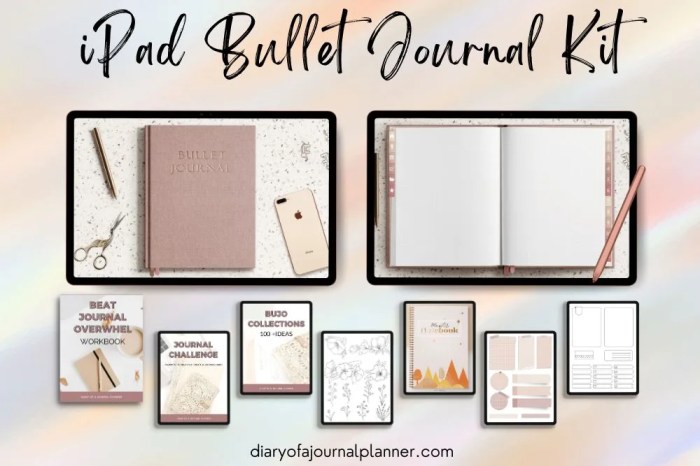
A successful bullet journaling app hinges on a blend of functionality and user-friendliness. The right app seamlessly integrates digital tools with the core principles of bullet journaling, enhancing productivity and creative expression. Key features contribute significantly to a positive user experience and efficient workflow.
Customization Options
Customization is paramount in bullet journaling, allowing users to personalize their digital space to match their individual needs and aesthetic preferences. A good app offers extensive control over various aspects of the journal. For instance, users should be able to select from a wide range of fonts, colors, and themes to create a visually appealing journal. Beyond simple aesthetics, customization should extend to the functionality of the app.
This includes the ability to create custom templates for recurring tasks or events, adjust the size and layout of journal entries, and add personalized symbols and icons to represent different task types or moods. The flexibility to modify these aspects transforms the app from a mere tool into a personalized productivity system. For example, a user might create a template for weekly planning with dedicated sections for work projects, personal appointments, and fitness goals, all styled with their preferred color scheme and font.
Another user might prefer a minimalist approach, using a simple checklist template and a monochrome color scheme. The app’s ability to accommodate these diverse preferences is crucial.
Cloud Synchronization and Cross-Device Compatibility
Cloud synchronization and cross-device compatibility are crucial for maintaining a seamless journaling experience across multiple devices. The ability to access and update one’s journal from a smartphone, tablet, or computer ensures that information remains readily available regardless of location or device preference. This eliminates the risk of data loss and ensures that the user’s journal is always up-to-date.
For example, a user might start planning their day on their phone during their commute, continue working on their notes on their iPad during a meeting, and then review everything on their laptop at home. Seamless synchronization between these devices is vital for maintaining workflow efficiency. The lack of synchronization can lead to frustration and potential data inconsistencies, severely impacting productivity.
Intuitive Interface Design
A well-designed interface is essential for a positive user experience. An intuitive app should be easy to navigate and use, with features clearly labeled and readily accessible. Good design choices include a clear visual hierarchy, logical grouping of related features, and the use of consistent visual cues. For example, a clear distinction between different sections of the journal, such as daily logs, monthly calendars, and collections, should be easily discernible.
Conversely, a poorly designed interface might be cluttered, confusing, and difficult to navigate. This could involve inconsistent button placement, unclear labeling of features, or an overly complex layout. A poorly designed app might require excessive scrolling or tapping to access frequently used functions, hindering productivity and leading to frustration. A well-designed app should minimize cognitive load, allowing the user to focus on the task at hand rather than struggling with the interface itself.
For instance, the ability to quickly add new entries, search for past entries, and easily move or reorganize entries is a hallmark of good design.
Using iPad Features for Enhanced Bullet Journaling
The iPad, combined with the Apple Pencil, offers a unique and powerful platform for bullet journaling, surpassing the limitations of traditional paper notebooks. Leveraging the iPad’s built-in features significantly enhances organization, workflow, and the overall creative process. This section explores how specific iPad functionalities can elevate your digital bullet journaling experience.Apple Pencil integration transforms the digital bullet journaling experience into a natural, intuitive process, closely mirroring the feel of pen on paper.
Multitasking capabilities allow for seamless transitions between apps, improving efficiency, while the iPad’s organizational tools provide robust management of multiple journals and entries.
Apple Pencil Integration for Enhanced User Experience
The Apple Pencil’s pressure sensitivity and tilt recognition allow for nuanced shading and line variations, adding depth and personality to your journal entries. Unlike a stylus on a regular tablet, the Apple Pencil offers a remarkably accurate and responsive feel, minimizing latency and enhancing the precision of your drawings and handwritten notes. This allows for detailed sketches, expressive lettering styles, and the creation of visually appealing spreads.
For instance, you could effortlessly create intricate hand-drawn calendars or visually appealing habit trackers that feel as personalized as a traditional paper journal. The responsiveness of the Apple Pencil eliminates the frustrating lag often experienced with other stylus-based systems, ensuring a smooth and enjoyable journaling experience.
Utilizing iPad’s Multitasking Features for Efficient Workflow
The iPad’s multitasking capabilities, such as Split View and Slide Over, allow for efficient workflow management. Imagine having your bullet journaling app open alongside a research website or a note-taking app. This enables you to quickly reference information or gather ideas while simultaneously updating your journal. Split View allows you to have two apps side-by-side, providing a clear view of both while Slide Over allows you to quickly access a secondary app without fully switching contexts.
This eliminates the need to constantly switch between apps, maintaining focus and maximizing productivity. For example, while working on a monthly spread, you could simultaneously reference your calendar app for appointments and deadlines, directly integrating them into your journal layout.
Managing Multiple Bullet Journals Using iPad’s Organizational Features
The iPad’s organizational features, including the Files app and the ability to create folders, are invaluable for managing multiple bullet journals. You can create separate folders for different aspects of your life, such as work, personal projects, and fitness, keeping each journal neatly categorized. Furthermore, many bullet journaling apps offer their own tagging systems, allowing for further organization within each journal.
This layered approach allows for highly granular control over your digital journals, ensuring that finding specific entries is quick and intuitive. For instance, one could create folders for “Work Projects,” “Personal Goals,” and “Travel Plans,” each containing its own bullet journal file. Within each journal, tags such as “#meeting,” “#deadline,” or “#shoppinglist” could further categorize individual entries.
Comparison of Popular App Features
Choosing the right bullet journaling app depends heavily on individual needs and preferences. This section directly compares three leading apps across key features, enabling users to make informed decisions based on their specific requirements for handwriting recognition, template customization, and calendar/task integration. The apps compared are representative of the market but are not exhaustive.
Handwriting Recognition Capabilities
Handwriting recognition is a crucial feature for many digital bullet journalers. The accuracy and responsiveness of this feature significantly impact the overall user experience. Differences in the algorithms used and the level of training data employed lead to varying degrees of success.
| App Name | Recognition Accuracy | Language Support | Additional Features |
|---|---|---|---|
| Notion (Example App 1) | Generally good, but can struggle with complex handwriting or unusual lettering styles. Accuracy improves with consistent handwriting. | Supports multiple languages, but accuracy may vary depending on the language. | Offers suggestions for corrections and allows manual editing of recognized text. |
| GoodNotes 5 (Example App 2) | High accuracy, even with cursive handwriting and less-than-perfect penmanship. Benefits from a robust algorithm and extensive training data. | Supports a wide range of languages with generally consistent accuracy across them. | Includes shape recognition for diagrams and drawings, further enhancing its utility. |
| Bear (Example App 3) | Basic handwriting recognition, primarily focused on converting notes into typed text. Not ideal for complex layouts or detailed bullet journaling. | Limited language support, mainly focusing on English and a few other major languages. | Primarily designed for note-taking; its handwriting recognition is a supplementary feature. |
Template Options and Customization Capabilities, Bullet journal apps on ipad
The flexibility to create and customize templates is vital for maintaining a consistent and visually appealing bullet journal. Apps offer different levels of control over template creation, influencing the user’s ability to personalize their digital journal.
The level of customization varies significantly across the apps. Some apps provide pre-built templates as a starting point, while others offer greater flexibility for creating unique layouts from scratch. Features like the ability to import custom images, adjust font sizes and styles, and create reusable template elements are key differentiators.
| App Name | Template Options | Customization Features | Import/Export Capabilities |
|---|---|---|---|
| Notion | Offers a variety of pre-built templates and the ability to create custom templates using its database features. | Highly customizable, allowing for changes to fonts, colors, spacing, and the addition of various media. | Supports importing and exporting templates in various formats. |
| GoodNotes 5 | Provides a range of pre-designed templates, but its strength lies in the ability to create custom templates from scratch. | Highly customizable, offering extensive control over page layout, object arrangement, and styling options. | Allows importing and exporting templates, but the format may be specific to the app. |
| Bear | Limited template options; primarily focuses on simple note-taking formats rather than intricate bullet journal layouts. | Customization is limited to basic formatting options such as font, size, and color. | Offers basic export options, mainly for sharing notes as text files or PDFs. |
Calendar Integration and Task Management
Effective calendar integration and task management are essential for using a bullet journal for productivity. The way apps handle these features greatly influences their usefulness for planning and scheduling.
The integration of calendar functions and task management systems varies widely. Some apps seamlessly integrate with external calendar apps, allowing for two-way synchronization. Others may offer built-in task management features, while some rely on third-party integrations.
| App Name | Calendar Integration | Task Management Features | Synchronization Capabilities |
|---|---|---|---|
| Notion | Integrates with various calendar apps via APIs, offering flexible synchronization options. | Robust task management features, including task lists, deadlines, subtasks, and progress tracking. | Supports two-way synchronization with many popular calendar and task management apps. |
| GoodNotes 5 | Limited calendar integration; primarily relies on manual entry of dates and events. | Basic task management features are available, but more advanced functionalities require external apps. | Synchronization is limited to backups and file sharing within the app ecosystem. |
| Bear | No direct calendar integration; users must rely on external calendar apps for scheduling. | Minimal task management capabilities; primarily focused on note-taking and text organization. | Synchronization is limited to cloud backups and file sharing options. |
Illustrative Examples of Bullet Journal Spreads
Bullet journal spreads offer a highly customizable way to organize your life. The effectiveness of a spread depends heavily on its design and the tools used to create it. The following examples illustrate different approaches to daily, weekly, and monthly spreads, showcasing diverse visual styles and functionalities. A complex spread incorporating multiple elements is also detailed, along with a step-by-step guide to creating one within a hypothetical app.
Daily Bullet Journal Spread: Focus on Task Completion
This daily spread prioritizes task management and visual progress tracking. The top half features a simple, uncluttered task list using checkboxes for completed items. Each task is briefly described, with space for notes or sub-tasks. The bottom half is dedicated to a simple mood tracker, represented by a small color-coded circle corresponding to a key (e.g., green for good, yellow for okay, red for bad).
A small section is reserved for a quick note about the day’s highlights or reflections. The overall aesthetic is minimalist, using a muted color palette and simple fonts for a clean and uncluttered look. The color-coding helps to quickly assess the day’s emotional tone.
Weekly Bullet Journal Spread: Time Blocking and Appointment Management
This weekly spread uses a time-blocking approach, with each hour of the day represented by a horizontal segment. Appointments and scheduled events are written within their corresponding time slots using different colors to distinguish between work, personal, and social activities. A key is provided to clarify the color-coding system. Below the time-blocked schedule, a smaller section is dedicated to a prioritized task list for the week, utilizing a numbering system to indicate importance.
This spread emphasizes visual clarity and efficient time management. The use of color and different fonts creates a visually engaging and informative overview of the week.
Monthly Bullet Journal Spread: Overview and Event Planning
This monthly spread provides a calendar overview at the top, with each day represented by a small square. Important events and appointments are marked with color-coded circles or icons. Below the calendar, several sections are dedicated to different aspects of the month: a habit tracker, a budget tracker, and a section for monthly goals. The habit tracker uses checkboxes to track daily habits (e.g., exercise, meditation).
The budget tracker is a simple table listing income and expenses. Monthly goals are listed as bullet points with space for progress updates. The overall design is clean and organized, using a consistent color scheme and font to maintain visual harmony. The use of different sections allows for tracking various aspects of monthly life.
Complex Bullet Journal Spread: Integrating Habit Tracking, Event Reminders, and Project Management
This spread combines various elements for comprehensive organization. The left page features a habit tracker using a simple grid with daily checkboxes for several habits (e.g., drinking water, exercise, reading). Adjacent to the habit tracker is a section for event reminders, with each event clearly marked with a date, time, and short description. Icons are used to distinguish between different event types (e.g., work, social, appointments).
The right page is dedicated to project management. A project list is displayed with individual tasks listed under each project, using a check-box system to mark completion. A color-coded system is employed to indicate the priority level of each task (e.g., red for high priority, yellow for medium, green for low). A progress bar is used for each project to visualize completion.
The overall design uses a combination of color-coding, icons, and clear labeling to ensure easy readability and efficient organization.
Creating a Weekly Spread in “Example App”
This example uses a hypothetical app called “Example App”. First, select the “Weekly Spread” template. Next, customize the layout by adding sections for daily tasks, appointments, and notes. Use the app’s color-picker tool to assign colors to different categories (e.g., work, personal). The app’s built-in calendar integration allows for easy importing of appointments.
For task management, utilize the checklist feature. Finally, add a key to explain the color-coding and symbols. The “Example App” also provides various font options and styling tools for personalization. Saving the spread completes the process.
Conclusion
Ultimately, the best bullet journal app for your iPad depends on your individual needs and preferences. By carefully considering the features discussed—customization options, cloud synchronization, intuitive interface, Apple Pencil integration, and task management capabilities—you can select an app that seamlessly integrates into your workflow and enhances your productivity. Embrace the flexibility and creativity offered by digital bullet journaling, and transform your iPad into a powerful tool for personal organization and self-expression.
