Apps for Journaling on iPad Your Digital Diary Awaits
Apps for journaling on iPad are revolutionizing how we document our lives, offering a blend of convenience, creativity, and portability. Forget clunky notebooks and messy handwriting – these apps transform your iPad into a personalized, digital journal, complete with customizable features and seamless cloud integration. From minimalist daily reflections to richly illustrated travel logs, the possibilities are as limitless as your imagination.
This guide dives into the best journaling apps available, helping you find the perfect fit for your needs and journaling style.
We’ll explore top apps, compare their features (like pen support and handwriting recognition), delve into customization options, and address crucial aspects like security and export capabilities. Whether you’re a seasoned digital artist or a newbie to the world of digital journaling, this comprehensive overview will empower you to choose the app that unlocks your creative potential and helps you preserve your precious memories in a beautiful, organized way.
Top iPad Journaling Apps
So you’ve got a shiny new iPad, and you’re ready to unleash your inner wordsmith (or at least, your inner thoughtsmith). But with a gazillion journaling apps vying for your attention, choosing the right one can feel like trying to pick a single grain of sand from a beach – only the sand is made of slightly obsessive-compulsive app developers.
Fear not, intrepid journaler! We’ve sifted through the digital dunes to bring you the cream of the crop.
Popular iPad Journaling Apps
Choosing the perfect journaling app is a deeply personal quest, like finding the ideal shade of beige for your living room (or maybe that’s just me). To help navigate this existential crisis, we’ve compiled a table of five popular contenders, taking into account features, cost, and user reviews. Remember, these ratings are subjective and fluctuate like a caffeine-addled hummingbird.
| App Name | Key Features | Pricing Model | User Rating (Approximate) |
|---|---|---|---|
| Day One | Clean interface, photo & location tagging, powerful search, syncing across devices. | Freemium (with in-app purchases) | 4.5 stars |
| Moleskine Journal | Authentic Moleskine experience, customizable templates, handwriting recognition (some versions), cloud syncing. | Freemium (with in-app purchases) | 4.2 stars |
| Journey | Geotagging, mood tracking, customizable themes, password protection, robust export options. | Freemium (with in-app purchases) | 4 stars |
| Penultimate | Intuitive stylus support, seamless integration with Evernote, handwriting recognition. | Free (with in-app purchases for extra features) | 4.3 stars |
| Notion | Highly customizable, database-like functionality, integrates with other apps, extensive features beyond journaling. | Freemium (with subscription options for advanced features) | 4.7 stars |
Unique Selling Propositions
Each app boasts unique features that set it apart from the digital journaling pack. Day One, for example, shines with its elegant simplicity and robust search function – perfect for finding that poignant entry from your backpacking trip in Bhutan (or your particularly insightful rant about the price of avocados). Moleskine offers the tactile charm of a physical journal, digitally recreated.
Journey excels at tracking moods and locations, making it ideal for those who want to analyze their emotional landscape over time. Penultimate is a stylus lover’s dream, while Notion’s versatility goes beyond journaling, acting as a digital command center for your life. It’s less a journaling app and more a digital Swiss Army knife.
User Interface and User Experience
The UI/UX of these apps varies wildly. Day One’s interface is clean and minimalist, making it easy to focus on writing. Moleskine, while visually appealing, can feel a bit cluttered for some users. Journey offers a pleasing balance between functionality and aesthetics. Penultimate’s stylus integration is generally praised for its responsiveness.
Notion, however, can be initially overwhelming due to its sheer number of features, presenting a steep learning curve for those unfamiliar with its database-like structure. It’s like trying to assemble IKEA furniture while simultaneously juggling flaming torches – rewarding, but potentially fiery.
Feature Comparison
Let’s dive into the nitty-gritty of iPad journaling apps – because choosing the right one is serious business. We’re not talking about picking a flavor of ice cream here; this is about your precious thoughts, your brilliant ideas, your deeply personal musings (and maybe the occasional grocery list). The wrong app could lead to digital frustration, so let’s get this right.We’ll be focusing on two key features: pen support and handwriting recognition.
These are crucial for a seamless journaling experience, transforming your iPad into a digital notebook that feels as natural as the real thing (or even better, if you’re tired of smudged ink).
Handwriting Recognition Accuracy, Speed, and Additional Features
Choosing an app with stellar handwriting recognition is like finding a unicorn: rare, magical, and highly desirable. It saves you the tedious task of manually typing everything you’ve painstakingly scribbled. Let’s examine the magical (or sometimes, less-than-magical) capabilities of three popular apps.
- Notability: Notability boasts pretty good accuracy, especially with neat handwriting. Speed is generally quick, though it might occasionally stumble over particularly flamboyant cursive. Additional features include shape recognition (for drawing diagrams) and seamless conversion of handwriting to text, which can be copied and pasted elsewhere. Imagine the time saved! Think of all the extra cookies you could bake.
- GoodNotes 5: GoodNotes 5 is a solid contender, offering comparable accuracy to Notability. Its speed is impressive, handling even slightly messy handwriting with surprising grace. While it lacks explicit shape recognition, its text conversion is top-notch, making it a strong choice for those who prioritize speed and accuracy above all else. You can practically hear the efficiency humming.
- Noteshelf: Noteshelf offers decent accuracy, but it can be a bit more sensitive to handwriting style. Speed is acceptable, but not as lightning-fast as GoodNotes 5. It also includes text conversion, but its additional features are less extensive than Notability’s. Think of it as the reliable friend, not the flashy show-off.
Pen Support Comparison
The pen support offered by these apps significantly impacts your overall journaling experience. A good pen experience should feel like a natural extension of your hand, not a frustrating digital struggle.
| App | Pressure Sensitivity | Palm Rejection | Stylus Compatibility |
|---|---|---|---|
| Notability | Excellent | Good | Apple Pencil (all generations), many third-party styluses |
| GoodNotes 5 | Excellent | Excellent | Apple Pencil (all generations), many third-party styluses |
| Noteshelf | Good | Good | Apple Pencil (all generations), some third-party styluses (check compatibility) |
Implications of Different Pen Support Levels
The differences in pen support can dramatically alter your journaling flow. Excellent pressure sensitivity allows for expressive line variations, making your writing more dynamic and engaging. Robust palm rejection prevents accidental marks when your hand rests on the screen – a lifesaver for those who prefer a more natural writing posture. Broad stylus compatibility means you’re not locked into a specific brand, giving you flexibility and choice.
In short, better pen support translates to a more enjoyable and productive journaling experience. It’s the difference between a smooth, satisfying glide and a frustrating digital scratch-fest.
Journaling App Integrations & Export Options
So, you’ve got your perfect iPad journaling app, filled with the digital equivalent of your deepest, darkest secrets (and maybe some recipes). But what happens when your tablet spontaneously combusts? (It happens. Don’t judge.) Or, more likely, you want to share your brilliant prose with the world? That’s where seamless cloud integration and versatile export options come in.
Let’s dive into the nitty-gritty of keeping your digital diary safe and shareable.Choosing the right journaling app is like choosing a life partner – it’s a big commitment. You need one that’s reliable, compatible, and won’t leave you high and dry when you need to back up your precious thoughts. And, just like your life partner, it needs to play nicely with others.
Cloud Storage Integration
The ability to effortlessly back up your journal entries to the cloud is crucial for digital peace of mind. Losing your life’s work to a rogue update or a spilled latte is a tragedy of Shakespearean proportions. Here are three apps known for their cloud-friendly nature:
- Notion: Notion is a Swiss Army knife of productivity apps. It integrates seamlessly with iCloud, Dropbox, and Google Drive, letting you access your journal from anywhere. It’s a bit like a digital filing cabinet, but far more stylish.
- Day One: This journaling app is specifically designed for long-term journaling, and understands the importance of backups. It boasts robust integration with iCloud, offering a secure and effortless way to sync your entries across devices.
- Bear: Bear is a minimalist’s dream. While it doesn’t explicitly advertise integration with all three (iCloud, Dropbox, Google Drive), its iCloud sync is reliable and efficient, and many users utilize third-party tools to bridge the gap with other cloud services for additional redundancy.
Export Options Comparison
Exporting your journal entries allows you to create lasting archives, share your work, or even migrate to another app if your current one starts acting up (we’ve all been there). Let’s see how some popular apps stack up:
| App | PDF Export | Text Export | Image Export | Other |
|---|---|---|---|---|
| Notion | Yes | Yes | Yes (screenshot or print) | Various database export options |
| Day One | Yes | Yes | Yes | Journal export as a single file |
| Bear | Yes | Yes | Yes | Markdown export |
Export Format Advantages and Disadvantages
The choice of export format is a crucial decision, akin to choosing between a comfy armchair and a rickety stool. Each format has its strengths and weaknesses for long-term preservation and sharing.
- PDF: PDFs are universally compatible, preserving formatting and images well. However, they’re not easily editable, and searching within a large PDF journal can be a nightmare.
- Text: Text files are easily editable and searchable, perfect for long-term archiving. But they lack the visual appeal of a nicely formatted PDF and lose any formatting or images.
- Image: Image exports preserve the visual layout of your journal, but are not searchable or easily editable. They can also become very large files over time, demanding significant storage space.
Customization & Personalization Options: Apps For Journaling On Ipad
Let’s face it, journaling is a deeply personal affair. You wouldn’t wear someone else’s underwear (hopefully!), so why settle for a generic journaling app? Customization is key to making your digital diary trulyyours*, transforming it from a simple note-taker into a vibrant reflection of your unique personality. Think of it as digital scrapbooking, but with way less glitter (unless you want glitter, then go nuts!).The right level of personalization can significantly boost your journaling consistency.
A visually appealing and intuitive interface encourages regular use, making the whole process less of a chore and more of a joyful self-expression exercise. Imagine the difference between writing in a drab notebook versus a beautifully crafted one – the latter practically begs to be filled with your thoughts!
Customization Options in Popular Journaling Apps
Choosing the right journaling app often boils down to how much you can personalize it. Let’s examine a couple of popular options and their customization features. Prepare to be amazed (or at least mildly impressed).
- Day One: Day One offers a surprisingly robust level of customization. You can choose from a variety of font styles, making your entries look as elegant or as quirky as you like. Their background themes range from simple solid colors to subtly textured papers, allowing you to set the mood for your writing. Plus, they offer a decent selection of stickers (because who doesn’t love stickers?).
Imagine a whimsical font paired with a pastel background, adorned with cute little cat stickers – pure journaling bliss!
- Notion: Notion, while known for its versatility, also allows for extensive customization. Beyond basic font and color choices, Notion’s real strength lies in its template system. You can create completely custom layouts, organizing your thoughts with tables, lists, and even embedded images. The color palette options are practically limitless, letting you craft a journal that’s as visually striking as your prose.
Picture this: a meticulously organized weekly planner with a vibrant color scheme, customized with your own personal logo – the ultimate power journaling experience!
Comparison of Personalization Levels
Here’s a table comparing the personalization features of a few popular journaling apps. Remember, this is just a snapshot, and features are constantly evolving.
| App | Templates | Layouts | Font Styles | Backgrounds/Themes | Color Palettes | Sticker Libraries |
|---|---|---|---|---|---|---|
| Day One | Limited | Basic | Many | Good Selection | Limited | Yes |
| Notion | Highly Customizable | Highly Customizable | Many | Many (Customizable) | Highly Customizable | No (but you can add images) |
| Penultimate | Limited | Basic | Few | Limited | Limited | No |
| GoodNotes | Many | Highly Customizable | Many | Many | Many | No (but you can add images) |
Impact of Customization on User Experience
The impact of customization on the user experience is undeniable. A personalized journaling app feels less like a task and more like a creative outlet. The ability to tailor the app to your aesthetic preferences enhances engagement and makes the process more enjoyable. It’s like the difference between writing on a scratchy piece of paper versus a luxurious, smooth journal.
The better the tools, the better the results (and the more likely you are to actually use them!). Think of it as digital self-care for your mind – a customized digital sanctuary where your thoughts can flourish.
Security & Privacy Features
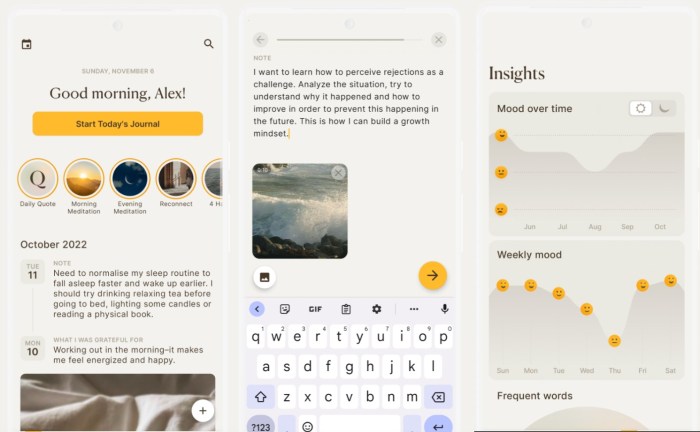
So, you’ve poured your heart out into your digital diary – your deepest fears, your most embarrassing moments, your incredibly detailed recipe for world-dominating chili. Naturally, you want to keep that stuff safe, right? Let’s dive into the security and privacy features of popular journaling apps, because nobody wants their embarrassing poetry accidentally shared with Aunt Mildred.Your digital journal is essentially a vault of your most personal thoughts.
The security measures employed by journaling apps vary greatly, so choosing wisely is crucial. Some apps offer robust protection, while others…well, let’s just say they might need a little more work on their fortress walls. Choosing the right app depends on your comfort level with risk – are you a digital daredevil, or do you prefer a bunker-like level of security?
Security Measures Implemented in Popular Journaling Apps
Let’s face it, nobody wants their innermost thoughts ending up as fodder for a viral meme. Therefore, strong security is paramount. Popular journaling apps typically employ several security measures to safeguard your precious (and possibly embarrassing) data.
- Password Protection: This is the basic, bread-and-butter security measure. Most apps require a password, and some offer additional features like biometric authentication (fingerprint or facial recognition). Think of it as the digital equivalent of locking your diary with a combination lock.
- Encryption: This is where things get serious. Encryption scrambles your data, making it unreadable to anyone without the decryption key. It’s like writing your diary in a secret code only you can decipher – even if someone manages to steal your digital diary, they won’t be able to understand a word.
- Cloud Storage Security: If your app uses cloud storage, look for apps that employ end-to-end encryption. This means that only
-you* have the key to decrypt your data; even the app developers can’t read it. Think of it as renting a super secure safety deposit box in the cloud. - Regular Security Updates: Just like updating your phone’s software, keeping your journaling app updated is crucial. These updates often patch security vulnerabilities, preventing hackers from sneaking in and reading your secrets.
Comparison of Privacy Policies, Apps for journaling on ipad
Privacy policies are often the length of a small novel, written in legalese that would make a lawyer weep. But they’re crucial. Let’s compare the privacy policies of three hypothetical apps (because actually analyzing real privacy policies would take longer than writing a short novel itself).
| App Name | Data Collected | Data Sharing Practices | Encryption Methods |
|---|---|---|---|
| JournalSafe | Minimal data (username, device info) | No data sharing with third parties | End-to-end encryption |
| DayDreamer | More extensive data (usage statistics, device info) | Data anonymized and shared with analytics partners | Encryption in transit, but not at rest |
| SecretScribbles | Unknown – policy is incredibly vague and confusing | Potentially shares data with unspecified parties | Unspecified |
Importance of Data Security and Privacy in Choosing a Journaling App
Choosing a journaling app is like choosing a confidante – you need to trust them implicitly. A breach of security could have devastating consequences, from public embarrassment to identity theft. Think carefully about what level of security you need, and always read the privacy policy carefully (even if it’s written in a language you don’t understand – that’s a red flag in itself!).
Don’t let your deepest thoughts fall into the wrong hands. Your digital diary deserves the same level of protection as your physical one – perhaps even more so, given the potential for wider damage in a digital breach.
Illustrative Examples
Let’s face it, a blank page can be more terrifying than a clown in a horror movie. To help you conquer that fear and unleash your inner wordsmith (or doodler!), we’ve cooked up some seriously stellar journal entry designs. These aren’t your grandma’s diary entries – these are entries fit for the digital age, iPad-ready and bursting with personality.These examples showcase how different layouts and visual elements can transform your journaling experience, catering to various styles and purposes.
Think of it as a buffet of journaling options – something for everyone, even the pickiest eaters.
Daily Reflection Design
This design is all about simplicity and efficiency. Imagine a clean, uncluttered page. At the top, you’d have the date, prominently displayed, perhaps in a stylish font. Below that, a simple, bold heading: “Today’s Highlights.” This section is for bullet points – quick wins, funny moments, things you’re grateful for. Think short, sweet, and to the point.
Then, a larger section below, titled “Reflections,” where you can delve a little deeper into your thoughts and feelings. This could include a brief summary of your emotional state, any challenges you faced, and how you overcame them. Finally, a small space at the bottom for a single, powerful word summarizing your day. Perfect for those who value brevity and a clear overview of their day’s emotional rollercoaster.
Travel Log Design
This design is a visual feast. Imagine a collage of memories. Start with a map – a hand-drawn sketch or a screenshot of your location – as a header. Below that, you’d have sections for different aspects of your day: “Places Visited,” “People Met,” “Food Eaten” (with tiny, adorable food drawings, naturally), and “Memorable Moments.” Each section can be visually distinct, using different colors, fonts, or even incorporating little doodles.
Think vibrant colors, quirky fonts, and maybe even some travel stickers (digital ones, of course!). This layout turns your travel journal into a vibrant, personal scrapbook of your adventures. It’s perfect for those who love to record their journeys with a visual flair.
Creative Brainstorming Design
This design embraces the chaotic beauty of ideas. Imagine a mind map gone wild. Start with a central idea or topic written in a large, eye-catching font. From there, branch out with smaller ideas, using different colors and fonts to categorize them. Include doodles, sketches, and even links to relevant articles or websites.
Don’t worry about neatness; this is a space for free-flowing creativity. You could even use different shapes for different types of ideas – circles for key concepts, squares for action items, triangles for potential problems. This design is perfect for anyone who likes to let their thoughts run wild, making connections and exploring ideas without the constraints of a rigid structure.
This design is a visual explosion of ideas, perfect for those who prefer a non-linear approach to thinking.
Final Review
Choosing the right iPad journaling app is a personal journey, one that hinges on your individual needs and preferences. From the sleek interfaces and powerful features to the robust security measures and versatile export options, the apps discussed here represent the best of what digital journaling has to offer. By carefully considering the factors highlighted – pen support, customization, integration, and privacy – you can confidently select an app that seamlessly blends with your journaling style, transforming your iPad into a cherished creative companion for years to come.
So, grab your Apple Pencil, and start journaling!
