Google Project Management Tool Free: A Comprehensive Guide
Google Project Management Tool Free: Unlocking the power of seamless project management doesn’t require a hefty budget. This guide explores the surprising versatility of free Google tools, revealing how you can effectively manage projects of all sizes, from simple tasks to complex endeavors.
We’ll delve into the strengths and limitations of various options, providing practical strategies and insightful tips to maximize your productivity.
We’ll examine readily available tools like Google Tasks, Google Sheets, and Google Calendar, showcasing their individual capabilities and demonstrating how they can be combined for optimal results. We’ll also explore third-party integrations that enhance functionality without sacrificing the cost-effectiveness of a free solution.
This exploration will equip you with the knowledge and confidence to choose the right tools and techniques for your project management needs.
Free Google Project Management Tools Overview
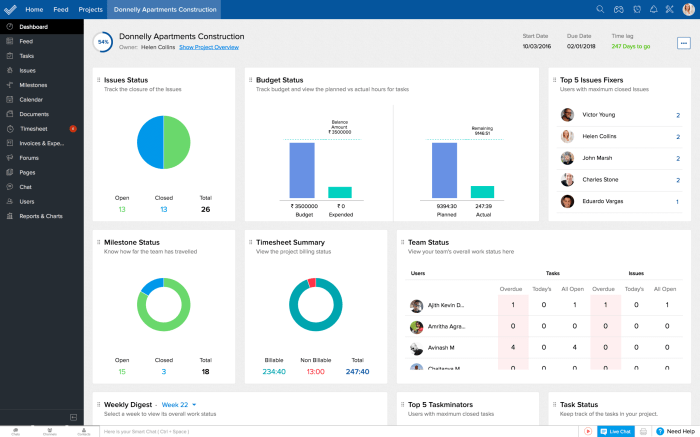
Google Workspace offers a robust ecosystem, and several free tools, either integrated directly or compatible, can effectively manage projects. Choosing the right tool depends on project complexity and team size. This overview examines several options, highlighting their strengths and weaknesses to aid in informed selection.
Free Google Project Management Tools Available
Several tools within the Google Workspace ecosystem or compatible with it offer project management capabilities at no cost. These tools leverage the familiarity and accessibility of Google’s platform, making collaboration easier. Effective project management requires selecting a tool that matches the project’s scale and the team’s needs.
| Tool Name | Key Features | Free Plan Limitations | User Ratings (Source) |
|---|---|---|---|
| Google Tasks | Simple task management, list creation, due dates, subtasks, integration with Google Calendar | Limited collaboration features, no advanced project views, lacks Gantt charts or resource management | 4.2 stars (Google Play Store) |
| Google Sheets | Highly customizable spreadsheets, formula support, data visualization, collaboration features | Requires manual setup for project management, no built-in project management features, potential for errors with manual tracking | 4.5 stars (Google Play Store) |
| Google Calendar | Scheduling, event creation, reminders, sharing calendars, time zone support | Limited task management features, not ideal for complex projects requiring detailed tracking and resource allocation | 4.4 stars (Google Play Store) |
| Trello (with limitations) | Kanban boards, list management, card organization, collaboration features | Limited number of boards and power-ups in free plan, reduced storage capacity | 4.5 stars (Capterra) |
Strengths and Weaknesses of Free Google Project Management Tools
Each tool presents unique advantages and disadvantages. Understanding these aspects is crucial for selecting the most appropriate solution for a given project.
Google Tasks:Strengths include its simplicity and ease of use, making it ideal for individual task management or very small projects. Weaknesses include the lack of advanced features like Gantt charts and limited collaboration capabilities, making it unsuitable for larger, more complex projects.
Google Sheets:Strengths lie in its flexibility and customizability. Users can create highly tailored project management systems. However, its weakness is the significant manual effort required to set up and maintain the system, increasing the risk of errors and inefficiencies. It lacks built-in project management functionalities.
Google Calendar:Strengths are its robust scheduling and event management capabilities. It’s excellent for time-based project tracking and team scheduling. However, its weakness is the lack of comprehensive task management and resource allocation features, limiting its suitability for projects requiring detailed tracking.
Trello (Free Plan):Trello offers a user-friendly Kanban board system. Its strength is its visual appeal and ease of collaboration. However, the free plan’s limitations on boards, power-ups, and storage capacity can hinder larger projects.
Google Tasks and its Project Management Capabilities
Google Tasks, while a seemingly simple to-do list application, offers surprisingly robust capabilities for basic project management, especially for individual users or small teams. Its integration with other Google Workspace apps enhances its usefulness, allowing for seamless task creation and tracking within a broader workflow.
However, its limitations become apparent when dealing with complex projects requiring advanced features.Google Tasks provides a straightforward approach to organizing tasks into lists, which can easily represent different projects. This simplicity is its strength, making it accessible and easy to learn for users of all technical skill levels.
The intuitive interface allows for quick task creation, assignment of due dates, and the addition of notes for context.
Creating and Managing Project Lists within Google Tasks, Google project management tool free
To utilize Google Tasks for project management, each project should be assigned its own list. For example, a project titled “Website Redesign” would have its own dedicated list in Google Tasks. Within this list, individual tasks, such as “Design homepage mockups,” “Develop navigation structure,” and “Write website copy,” would be added.
Each task can have a due date assigned, helping to visualize the project timeline. Subtasks can be created within a main task by adding tasks to the same list, further breaking down complex tasks into manageable steps. This method of organizing tasks visually allows for a clear overview of the project’s progress.
The ability to mark tasks as complete provides a sense of accomplishment and tracks progress towards project completion.
Strategies for Utilizing Google Tasks Effectively for Larger Projects
While Google Tasks excels at managing smaller projects, larger, more complex projects may require additional strategies to overcome its limitations. One effective approach is to use Google Tasks in conjunction with other Google Workspace tools. For instance, Google Sheets can be used to create a detailed project Gantt chart, visualizing dependencies and timelines, while Google Tasks manages the individual tasks within each phase.
This combination leverages the strengths of each tool, addressing the lack of advanced features in Google Tasks. Another strategy is to utilize the task descriptions effectively. Instead of simply listing the task, provide more detail, including relevant links, documents, or contact information directly within the task description.
This eliminates the need to search for external resources when working on a particular task, improving efficiency. For projects with multiple team members, clear communication and consistent updates are vital. While Google Tasks doesn’t offer advanced collaboration features like shared task assignments, regular communication through other channels, such as Google Chat or email, can compensate for this limitation.
Last Word: Google Project Management Tool Free
Mastering free Google project management tools is about more than just using individual applications; it’s about strategic integration and understanding your project’s unique requirements. By leveraging the power of Google Tasks, Sheets, Calendar, and potentially complementary third-party tools, you can streamline your workflow, enhance team collaboration, and achieve project success without breaking the bank.
Remember to carefully consider the limitations of free tools and plan accordingly, adapting your approach as needed to ensure optimal results.